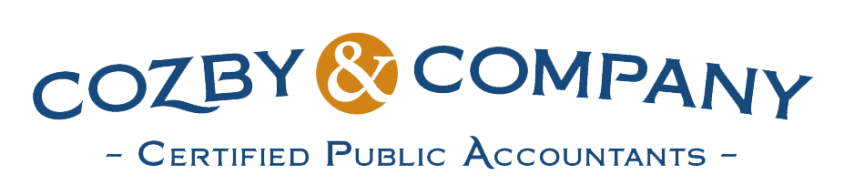Please note that you must first submit the self-employed notice of election found on the Paid Family and Medical Leave coverage for self-employed individuals page on Mass.gov before registering. If you have an account in Mass TaxConnect , you will log in. If you don’t have an account, first create one in Mass TaxConnect to get started.
Once you are logged in, you will choose the “More” tab and then choose “Add an account, new location, or new license” link under the “Access” section to begin registration for a Paid Family and Medical Leave account. Choose the box next to Paid Family and Medical Leave, and then select “Next.” Add your business legal address and select the “verify address” box. A pop-up box will show a postal service confirmed address. Select the “verify address” and press “save.” Then select “Next.”
Enter the date of first payroll. This date should match the date you submitted the notice of election. If you use a DBA name and/or have a separate address for mailing, enter that information. Depending on your reply to questions, additional questions may be populated. When you’re finished, select “Next.”
If there is any information you would like to attach to your account request, you can do so on the next page, but you are not required to do so. When you are ready to process your request, select “Submit.” That completes your registration.